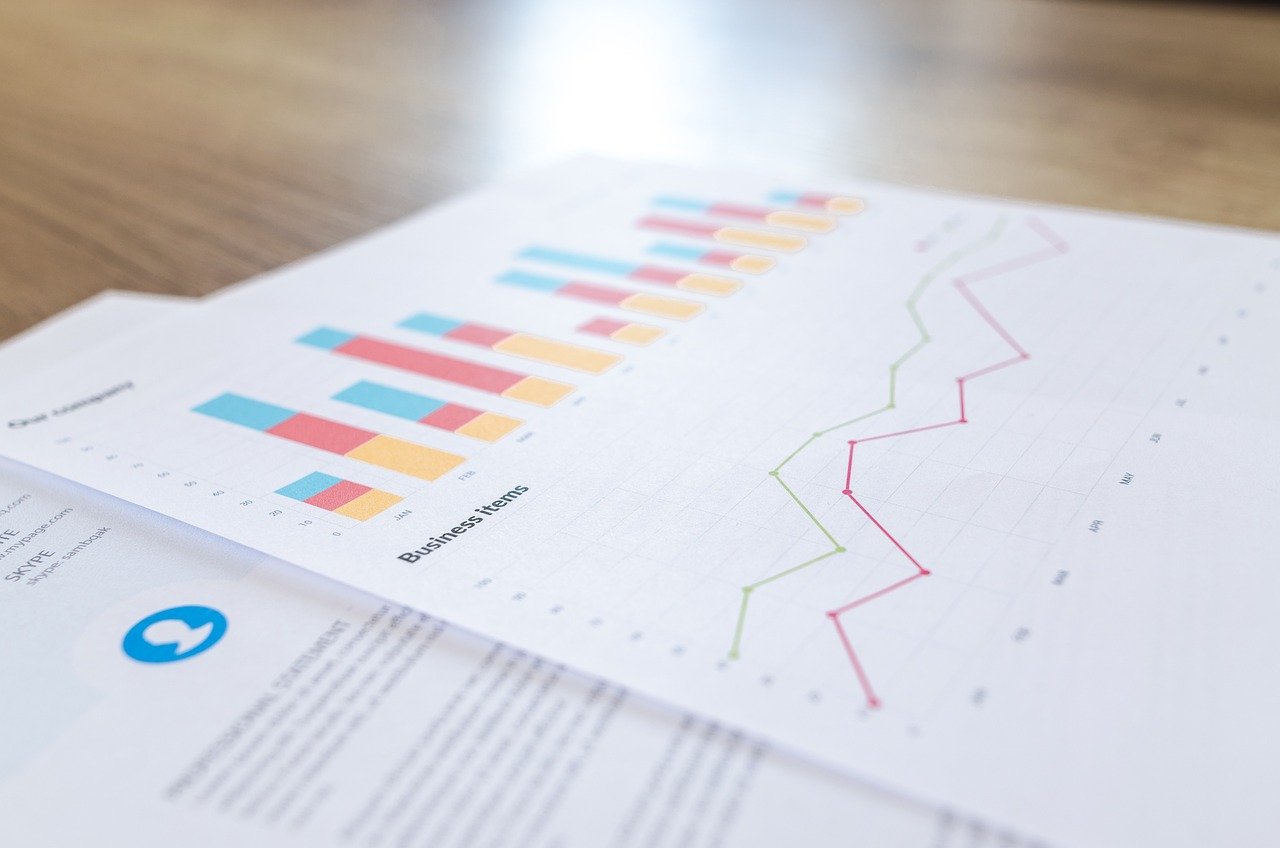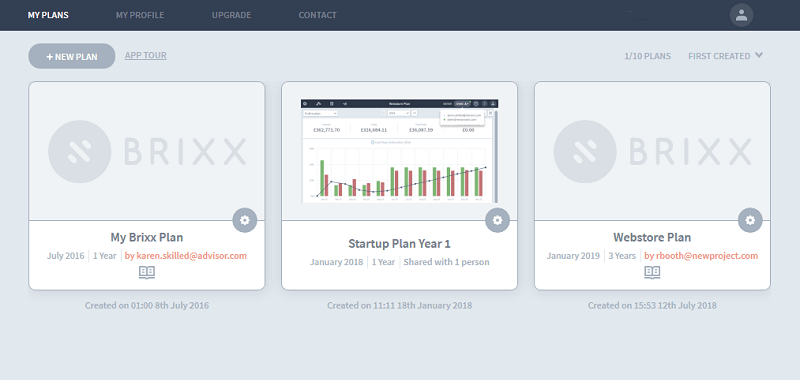
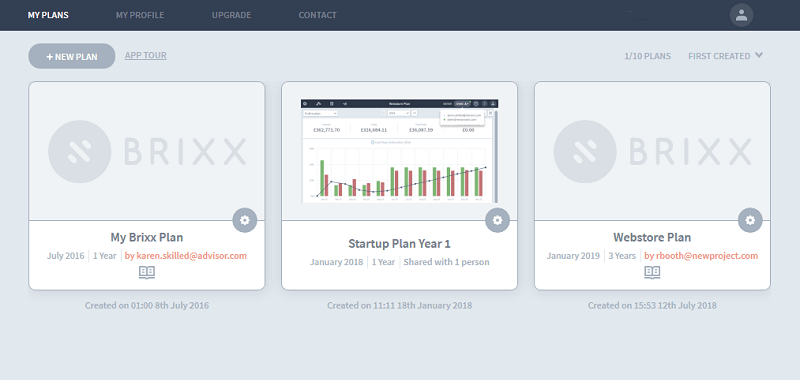
Hi everyone, this week’s update is special as it focuses on sharing & collaboration.
We are happy to announce a plethora of new features for the Brixx app. In fact, it’s safe to say that feature wise, this is our biggest update since launch. Sign in and have a look for yourself or read on to find out more…
All reports can be found in our Support Center.
Sharing Brixx Plans
Have you ever wanted to share your Brixx plan with someone else – an advisor, a trusted friend, or a colleague?
There is now a ‘Share’ button at the top right of every plan. You can share your plan with as many other people as you wish by entering their email address and inviting them to be either Viewer or Editor of the plan.
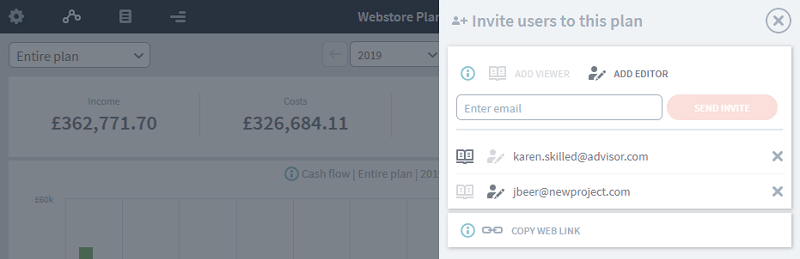
There are two kinds of sharing permissions – Viewer and Editor.
Viewers
- Can view dashboard (and reports if the plan is on a subscribed account).
- Can use dashboard/report controls, like drilldowns or changing the date range.
Viewers can’t see inside your components and can never make any changes to your plan.
Editors
- Can do everything you can do with the plan EXCEPT delete it. This includes:
- Making changes to components.
- Copying the plan to their own account.
- Adding, moving or deleting parts of the plan.
- Inviting other users to view or edit the plan.
It goes without saying that editors should always be trusted individuals!
Collaboration in Brixx Plans
One of the big benefits of inviting an editor is collaborating with them! Several editors can work on a plan simultaneously. You can see which other users are online by mousing over the Share button. A green dot here shows that there are other users online.

Components that are being edited are locked to prevent conflicting edits, but otherwise, changes can be made to different parts of the plan without restriction. The dashboard and reports automatically update when changes are made.
What does this mean in practice?
While in many cases you may want to share a ‘finished’ plan with an Editor for them to check and test your assumptions, we found that collaboration is perfect for building a plan in the first place. Good communication between Editors (either by being on a call, in the same office or on web-chat) means that plans can be quickly assembled. We enjoyed making test plans pretending to be product managers responsible for the sales forecasts and costs of different product lines – each of us working in different Sections in the plan.
Version History & Version Restore
It is now possible for several Editors to make changes to a plan – and keeping track of who changed what is now more important than ever. To this end, we have introduced Version History. You can find this next to the Share button in the top right of the screen.

Version History records each action taken in the plan, the time the action took place and the email address of the user who performed the action. As you build you build your plan you will see this list grow with each change you make.
Because these versions take up space on our servers we have made this a subscription only feature.
Restoring old versions of Brixx Plans
For a long time, we have sought to give users more control over their plans. Restoration is the first step in this process. When you click on a particular change in your Version History you have the option to either view or restore that version.
Viewing the old version shows you a view-only snapshot of the interface at that point in the version history so that you can check that you want to restore this version before restoring.
Alternatively, if you know that this is the version you want to restore to, just hit Restore, and the plan will be restored to the version you have selected. Restoration counts as an action in your Version History, so it’s really easy to ‘undo’ a mistaken restore, just restore the version before the restoration.
What are some of the ways to use Version Restore in Brixx?
At its simplest, you could use Version Restore is an elaborate ‘undo’ button. But the complete history of changes included in this feature allows you to use it for much more powerful purposes.
Scenario testing: If you want to make a copy of the plan at an earlier point, restore to that point and then make a copy of the plan to test in (version history is not copied into the new plan, so it’s best to restore the original plan first, then make a copy from the restore point of your choosing).
Restore to a specific version for comparison: another way of comparing scenarios is to identify a specific restore point that you want to compare to, and then restore to that point when you need to.
Revert recent changes: If you’ve just come back from holiday and your colleague Bob from accounts has been testing some scenarios in your shared plan, you can restore to before he made those changes… just clear it with Bob first.
New Brixx Reports
With sharing, collaboration and versions all being released at once, it would be easy to overlook this last set of new features. But we’re hoping they will prove very useful!
Product Detail Report
Product Detail splits displays a cash flow, focused entirely on sales. Every Income component in the plans posts figures to this report, which lists them by Section and Group.
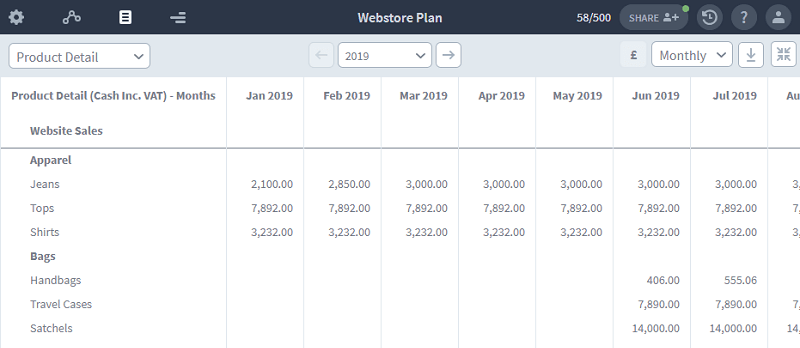
This gives you a very quick overview of every sales channel in the plan, and like other reports, it can be downloaded as a spreadsheet for further use.
Overheads Report
Overheads displays a similar cash flow, but this time for Employee and Operational Cost components in the plan – again split out by Section and Group.

These two simple reports are easy to understand, and mean you don’t need to drill into the Cash Flow report to get to these figures.
We’ve had a great experience building this update on sharing & collaboration, and I hope you enjoy using it. Please let us know if you have any feature requests! Next up, we’ll be looking at Teams, followed by Actuals vs Forecast.